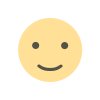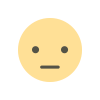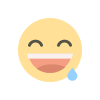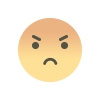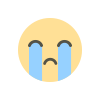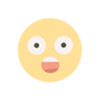Optimizing QuickBooks with Database Server Manager: A Comprehensive Guide
Learn how QuickBooks Database Server Manager enhances multi-user functionality, improves security, and streamlines file sharing for businesses. Get expert support!
For businesses using QuickBooks in a multi-user environment, QuickBooks Database Server Manager is an essential tool to ensure smooth collaboration and data sharing across multiple workstations. This tool enables seamless access to QuickBooks company files over a network, allowing multiple users to work on the same file at the same time. In this blog, we will explore the key features of the QuickBooks Database Server Manager, its installation process, and troubleshooting tips to ensure it works effectively for your business.
What is QuickBooks Database Server Manager?
QuickBooks Database Server Manager (QDSM) is a tool designed to manage QuickBooks company files in a multi-user setup. When QuickBooks is configured for multi-user access, QDSM plays a critical role in facilitating the sharing of company files across the network. It allows multiple users to open and work on the same QuickBooks file simultaneously, making it ideal for businesses with several employees needing access to the same data.
Without the Database Server Manager QuickBooks, QuickBooks can only be used by one person at a time, limiting its functionality and collaboration potential. This makes QDSM a must-have tool for businesses that rely on real-time collaboration and need to manage large volumes of data.
Key Features of QuickBooks Database Server Manager
-
Multi-User Access
The primary function of QuickBooks Database Server Manager is to enable multiple users to access QuickBooks company files simultaneously. This feature is especially useful for businesses that have multiple employees working in different locations or departments, allowing everyone to work collaboratively without conflicts. -
Automatic File Scanning
The QDSM automatically scans directories where your QuickBooks company files are stored. It detects new company files and ensures they are available for other users to access. This automation reduces the risk of errors and ensures that all users are accessing the most up-to-date version of the company file. -
Improved Security
The Database Server Manager helps maintain file security by ensuring that only authorized users have access to QuickBooks company files. It also ensures that file permissions are correctly set up, preventing unauthorized modifications to sensitive data. -
Error Handling and Recovery
If QuickBooks encounters errors related to multi-user access, the QuickBooks Database Server Manager provides tools to diagnose and resolve these issues. Whether it’s connectivity problems or issues related to network data files, QDSM ensures that business operations can continue without unnecessary interruptions. -
Simplified File Sharing
QDSM simplifies the process of sharing QuickBooks company files across a network. It eliminates the need for time-consuming file transfers and ensures that all users have access to the same data, which helps maintain consistency and accuracy.
How to Install QuickBooks Database Server Manager
Installing QuickBooks Database Server Manager is a simple process, but it’s important to follow the steps carefully to ensure a successful setup.
-
Download the Installer
First, download the QuickBooks Database Server Manager from the official QuickBooks website. Be sure to select the version compatible with your version of QuickBooks. -
Run the Installation Wizard
Once downloaded, open the installer and follow the on-screen instructions to install the QDSM on the server computer that will host the QuickBooks company file. During installation, choose the "Custom" option to configure it for network sharing. -
Scan the Company Files
After installation, open the QuickBooks Database Server Manager and select the folder where your QuickBooks company files are located. The tool will automatically scan the folder and make the company file available for other users on the network. -
Set Up User Permissions
Make sure that user permissions are correctly set up on the server computer to ensure that only authorized individuals can access the QuickBooks company files. This will prevent unauthorized users from accessing sensitive financial data.
Troubleshooting QuickBooks Database Server Manager Issues
-
Network Data File (.ND) Errors
If users are unable to access the company file, it may be due to issues with the network data file (.ND). Renaming or deleting the .ND file and then allowing QuickBooks to regenerate it can often resolve these issues. -
Firewall or Antivirus Blocks
Firewalls or antivirus software can sometimes block the communication between QuickBooks and the QuickBooks Database Server Manager. Ensure that your firewall settings allow QuickBooks to pass through the required ports. -
Update QuickBooks and QDSM
Keeping your QuickBooks and Database Server Manager QuickBooks up to date is essential for ensuring compatibility with the latest software versions and bug fixes. Regular updates will help prevent errors and improve performance. -
Ensure Correct Hosting Setup
Ensure that hosting is enabled only on the server computer and disabled on all workstations. Incorrect hosting settings can lead to connectivity issues and prevent the QuickBooks Database Server Manager from functioning properly.
Conclusion
The QuickBooks Database Server Manager is an indispensable tool for businesses that need to work in a multi-user environment. By allowing multiple users to access and work on the same QuickBooks company file, QDSM helps enhance collaboration, improve data accuracy, and ensure smooth business operations. By following the installation process and troubleshooting tips in this guide, you can ensure that your QuickBooks Database Server Manager is working optimally.
For more assistance with Database Server Manager QuickBooks or any QuickBooks-related issues, don’t hesitate to contact our expert team. We’re here to help you ensure that your QuickBooks software is running smoothly.
Also Read : QuickBooks Error 6123
What's Your Reaction?