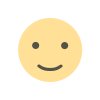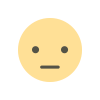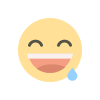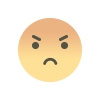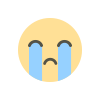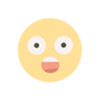Mastering Android Layouts: Best Practices for UI Design in App Development

Android development has evolved tremendously, offering a variety of tools and components that allow developers to create beautiful, responsive, and user-friendly applications. One of the most crucial aspects of Android development is designing the user interface (UI). A great UI is not only visually appealing but also intuitive and accessible. A key component of Android UI design is the layout system, which structures how the elements of the app are presented to the user. To master Android layouts and create exceptional UIs, it’s essential to understand best practices for designing, optimizing, and implementing these layouts.
In this article, we will explore some of the most effective techniques and best practices for designing layouts in Android app development, while incorporating the importance of choosing an experienced Android app development company to build a successful product.
1. Understanding Layout Types in Android
Android offers several layout types, each suitable for different scenarios. The most commonly used layouts include:
- LinearLayout: This layout arranges its child elements in either a vertical or horizontal orientation. It is simple and effective but may not be the best choice when dealing with complex UI elements.
- RelativeLayout: Elements within a RelativeLayout are positioned relative to one another. It’s flexible but may require careful planning to prevent overlapping views and clutter.
- ConstraintLayout: One of the most powerful and flexible layouts in Android, ConstraintLayout allows you to create responsive designs with minimal nesting of views. It's highly recommended for complex UIs.
- FrameLayout: This layout is ideal for displaying a single child element or when layering multiple elements on top of each other.
- GridLayout: This layout is suitable for displaying grid-based structures, like photo galleries or complex tables, making it great for data-centric UIs.
Each of these layouts has its strengths and weaknesses, and choosing the right one for your app’s design is crucial for achieving optimal performance and usability. An Android app development company can help you make this decision by selecting the appropriate layout type based on your app's specific needs.
2. Keep It Simple: Minimize Layout Complexity
One of the first rules of effective Android layout design is to keep the UI as simple as possible. Overcomplicating layouts with excessive nesting or too many UI elements can lead to slow rendering times and poor performance, especially on lower-end devices. Nested layouts—layouts within layouts—can cause the rendering process to become slow and inefficient.
To optimize layout performance, consider the following:
- Use ConstraintLayout: It helps reduce the number of nested views and enables you to create complex layouts with fewer components.
- Avoid deep view hierarchies: A shallow hierarchy is easier to render and perform better, so try to minimize the number of nested views.
- Leverage ViewStub: For elements that don’t need to be visible initially, consider using
ViewStub, which only inflates the layout when required.
These simple practices can enhance the responsiveness of your app and improve user experience. An Android app development company can play a significant role in keeping your layouts efficient and straightforward while achieving design goals.
3. Optimize for Different Screen Sizes and Densities
Android devices come in a variety of screen sizes and densities, and your app needs to look great on all of them. This is especially important for ensuring that your app remains functional and visually appealing across smartphones, tablets, and even foldable devices.
To optimize layouts for multiple screen sizes:
- Use ConstraintLayout: This layout is highly flexible, allowing you to define relative positioning and sizing that adjusts according to screen size and orientation.
- Leverage
dpandspunits: Always usedp(density-independent pixels) for layout measurements andsp(scale-independent pixels) for font sizes to ensure consistency across devices. - Responsive layouts with resources: Create different layout files (e.g.,
layout,layout-large,layout-xlarge) to cater to different screen sizes. Alternatively, use resource qualifiers (such aslayout-sw600dp) for more fine-grained control. - Use Multi-Window and Foldable Layouts: Take advantage of Android’s support for multi-window and foldable devices by testing your layouts on these form factors and ensuring they adapt well.
An Android app development company will have experience in creating flexible UIs that work seamlessly across various screen sizes, ensuring that your app provides a smooth experience for all users.
4. Focus on Accessibility
Accessibility is an often overlooked yet critical aspect of Android UI design. Designing your app with accessibility in mind ensures that it can be used by people with disabilities, such as those with vision, hearing, or motor impairments.
Here are a few ways to enhance accessibility:
- Use appropriate
contentDescriptionfor images: Add descriptive labels for images, icons, and other non-text elements using thecontentDescriptionattribute. This helps screen readers convey information to users with visual impairments. - Provide larger touch targets: Make interactive elements like buttons and links large enough to be easily tapped, as smaller touch targets can be difficult for users with motor impairments.
- Ensure proper contrast: Use high-contrast colors between text and background for readability, especially for users with low vision or color blindness.
- Implement TalkBack and Magnification: Test your app with Android’s TalkBack and Magnification features to ensure compatibility.
Working with an experienced Android app development company ensures that accessibility is integrated from the start, helping you create an inclusive experience for all users.
5. Test Your Layouts Across Devices
Testing is crucial when developing Android apps. Even with best practices in mind, unforeseen issues can arise when layouts are viewed on different screen sizes, resolutions, or OS versions.
- Use Android’s Layout Inspector: Android Studio offers a powerful tool called Layout Inspector, which allows you to inspect your app’s UI at runtime and analyze how layouts are being rendered.
- Test on real devices: While Android emulators are useful, nothing beats testing on real devices. Testing across a wide range of devices can help you spot performance issues, layout breaks, or other user experience concerns that might not appear in the emulator.
- Automated UI testing: Consider using tools like Espresso or UI Automator to automate UI testing and ensure that your layouts work as expected across different scenarios.
An Android app development company will have the resources and expertise to conduct thorough testing across various devices to ensure that your layout performs well under different conditions.
6. Maintain Consistent Design Patterns
Consistency in design is key to creating an intuitive and user-friendly experience. Following established Android design guidelines will ensure your app aligns with users' expectations.
- Material Design: Google’s Material Design provides a comprehensive set of UI components and guidelines that promote consistency and accessibility. It focuses on principles like depth, motion, and grid-based layouts, and incorporating Material Design components can give your app a polished, modern look.
- Standard UI Elements: Use standard Android UI components like buttons, text fields, checkboxes, and navigation drawers, as they are familiar to users and ensure consistency across your app.
By adhering to established guidelines, you can ensure that your layouts are not only functional but also aesthetically pleasing and easy to navigate.
7. Leverage Animation and Transitions
Animations can enhance user experience by making interactions feel more natural and engaging. However, they should be used sparingly to avoid overwhelming users or degrading performance.
- Use motion to guide users: Subtle animations, like a button changing color when clicked or a transition between screens, can help guide users through tasks and make the app feel more responsive.
- Utilize Android’s built-in animation tools: Android provides several APIs for adding animations, including
ViewPropertyAnimator,TransitionManager, andAnimatorSet. These tools make it easy to add smooth and consistent transitions to your app.
A well-crafted animation can make your app feel more professional and engaging, so don’t shy away from using them when appropriate.
Conclusion
Mastering Android layouts and UI design is a continuous process that requires attention to detail, performance optimization, and a strong understanding of user needs. By following best practices, like using the right layout types, optimizing for various screen sizes, maintaining simplicity, and adhering to accessibility and design guidelines, you can create a compelling and high-performance app.
Collaborating with an experienced Android app development company ensures that you get expert advice and development support, helping to bring your app idea to life with top-notch UI design. With a focus on usability and responsiveness, you can craft an app that stands out in today’s competitive app marketplace.
What's Your Reaction?