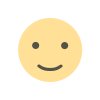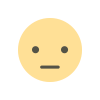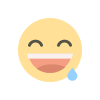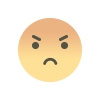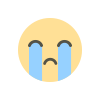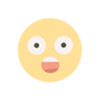How to Use Tally to Manage and Record Bank Transactions Efficiently
How to Use Tally to Manage and Record Bank Transactions Efficiently

If you've ever been knee-deep in a pile of receipts or scrambling to balance your books, you know the stress that comes with managing bank transactions. But here’s the good news: Tally, the trusted accounting software, can make the process smoother than ever. It's like having a personal accountant at your fingertips, guiding you through the complexities of financial management. So, let’s talk about how Tally can become your go-to tool for handling bank transactions effortlessly.
Why Bank Transactions Can Be Tricky
Let’s face it: dealing with bank transactions isn’t exactly everyone’s idea of fun. There are deposits, withdrawals, checks, online transfers, and sometimes, that one rogue transaction you have no idea about. It’s easy for things to spiral out of control. But the problem isn’t just the volume; it’s also ensuring accuracy. A small oversight can throw off your entire ledger, leaving you scratching your head and reaching for another cup of coffee.
That’s where Tally comes in—a tool designed to simplify, streamline, and safeguard your financial records.
Getting Started: Setting Up Your Bank Accounts in Tally
Before you dive into recording transactions, you’ll need to set up your bank accounts in Tally. Don’t worry; it’s straightforward. Here’s how you do it:
- Open Tally and Navigate to ‘Accounts Info’: Head to the main menu and select ‘Accounts Info’ > ‘Ledger’ > ‘Create’.
- Name Your Bank Account: Give your account a clear, identifiable name (e.g., ‘XYZ Bank - Current Account’).
- Choose the Right Group: Under the ‘Group’ field, select ‘Bank Accounts’.
- Enter Bank Details: Fill in fields like account number, IFSC code, and branch details for easy reference.
- Save and Exit: Once done, hit save—and just like that, your bank account is ready in Tally.
Pro Tip: Double-check the details before saving. It’s easier to correct them now than fix errors later.
Recording Bank Transactions: A Step-by-Step Guide
Now that your bank accounts are set up, let’s get to the heart of the matter: recording transactions. Whether it’s payments, receipts, or bank charges, Tally handles it all.
1. Recording Payments
Payments are outflows of money from your account—think vendor payments, utility bills, or loan installments. Here’s how to record them:
- Go to the ‘Accounting Vouchers’ Menu: Select ‘Payment’ (shortcut key: F5).
- Choose the Bank Account: Pick the relevant account from the dropdown.
- Fill in Details: Enter the date, recipient’s name, and the amount.
- Allocate Expenses: Assign the transaction to the correct ledger (e.g., ‘Office Supplies’).
- Save the Entry: Once everything checks out, save the voucher.
2. Recording Receipts
Got money coming in? It’s time to record receipts.
- Select ‘Receipt’ in Vouchers (F6): Just like payments, but for incoming funds.
- Enter Payer Details: Include the name of the person or entity paying you.
- Tag It Correctly: Link the receipt to a specific sales account or income ledger.
Example: If you’ve received payment from a customer, record it under ‘Accounts Receivable.’
3. Recording Bank Charges
Let’s not forget those pesky bank fees.
- Choose the Bank Account: Just like before, start from the ‘Payment’ voucher.
- Allocate to ‘Bank Charges’: There’s usually a pre-existing ledger for this purpose.
- Verify and Save: Cross-check the amount and save.
Reconciling Bank Statements in Tally
Even if you’ve recorded everything perfectly, reconciliation is a must. It’s how you ensure your Tally records match your bank statements. Here’s the lowdown:
- Access the Bank Reconciliation Feature: Navigate to ‘Gateway of Tally’ > ‘Banking’ > ‘Bank Reconciliation’.
- Select the Bank Account: Pick the account you want to reconcile.
- Enter Statement Details: Input the opening balance and date.
- Match Transactions: Compare each entry in Tally with your bank statement. Mark those that match.
- Save and Reconcile: Once everything aligns, save the changes. Your books are now balanced!
Handling Common Issues and Errors
Mistakes happen, even to the best of us. Here are some common errors in Tally and how to fix them:
- Duplicate Entries: Spot them during reconciliation and delete the duplicates.
- Incorrect Ledger Allocation: Use the ‘Alter’ option to reassign the correct ledger.
- Missed Transactions: Add them promptly and re-run the reconciliation.
Automating Bank Transactions: Save Time and Effort
Did you know Tally supports bank integration? By linking your bank account to Tally, you can automate transaction imports. No more manual data entry—just upload your bank statements and let Tally do the heavy lifting.
- Supported Formats: Ensure your bank statement is in an accepted format (CSV, Excel, etc.).
- Import Statement: Use the ‘Import Data’ option under the ‘Utilities’ menu.
- Review and Approve: Check the imported transactions and save them.
Tips for Efficient Bank Transaction Management
Let’s wrap up with a few quick tips to make your Tally experience even better:
- Regular Updates: Update your books weekly to avoid a backlog.
- Use Shortcuts: Familiarize yourself with Tally’s keyboard shortcuts to save time.
- Backup Data: Always keep a backup of your Tally data. Better safe than sorry, right?
- Seek Training: If you’re new to Tally, consider a short training course to build confidence.
Final Thoughts
Managing bank transactions doesn’t have to be a headache. With Tally, you have a reliable partner to simplify the process. Whether it’s recording payments, reconciling accounts, or handling errors, Tally ensures you stay on top of your finances. So why wait? Start using Tally today, and make managing your bank transactions the easiest part of your day.
What's Your Reaction?