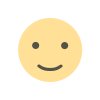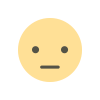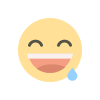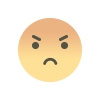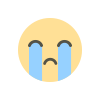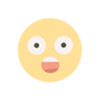How to Fix Sage 50 Not Responding: A Step-by-Step Guide
Fix Sage 50 Not Responding issues with our step-by-step guide. Learn the causes and solutions to restore smooth performance and avoid future problems.
Sage 50 Not Responding is a common issue faced by many users when trying to access their accounting software. Whether you're running reports, entering transactions, or simply opening the program, encountering an unresponsive Sage 50 can be frustrating and disrupt critical business operations. In this blog, we will explore the possible causes behind this issue and provide actionable solutions to get your Sage 50 running smoothly again.
Common Causes of Sage 50 Not Responding
Understanding why Sage 50 not responding is the first step toward resolving the issue. Some of the most common causes include:
-
Insufficient System Resources
- Running multiple applications at the same time can consume a lot of system resources, slowing down or freezing Sage 50.
-
Corrupted or Damaged Program Files
- If certain essential files within Sage 50 become corrupted, the software may stop responding.
-
Outdated Software or Windows Version
- An outdated version of Sage 50 or an unsupported Windows operating system can cause compatibility issues.
-
Network Connectivity Issues
- In a multi-user environment, unstable network connections can interrupt the communication between the workstation and the server.
-
Large Company Files
- Excessively large data files may overload the system and cause Sage 50 to freeze or crash.
-
Antivirus and Firewall Interference
- Overprotective security software can block Sage 50 from running properly.
Solutions to Fix Sage 50 Not Responding
If you are experiencing Sage 50 not responding, here are several solutions to help you troubleshoot and resolve the issue:
1. Close Unnecessary Applications
Reduce the strain on your system by closing unused programs to free up memory and CPU power for Sage 50.
2. Run Sage 50 as an Administrator
Right-click the Sage 50 shortcut and select "Run as Administrator" to grant the software necessary permissions to operate without interruptions.
3. Update Sage 50 and Windows
Ensure you are using the latest version of Sage 50 by checking for updates in the software. Also, update Windows to the latest version for optimal compatibility.
4. Check for Damaged Data Files
Use the Sage 50 "Data Verification" tool to check for and repair corrupted data files that might be causing the issue.
5. Optimize Your Company File
Regularly archive and clean up unused data to reduce file size and enhance performance.
6. Configure Firewall and Antivirus Settings
Add Sage 50 to your antivirus and firewall exception list to prevent security software from blocking essential processes.
7. Restart Your Computer and Network Devices
Sometimes, a simple restart of your computer and router can resolve connectivity and performance issues with Sage 50.
Preventing Future Issues with Sage 50
To prevent Sage 50 from becoming unresponsive in the future, consider implementing the following best practices:
- Regularly back up your company files.
- Keep your software and system up to date.
- Monitor system performance and upgrade hardware if necessary.
- Educate your staff on proper software usage to avoid accidental data corruption.
Conclusion
Dealing with Sage 50 Not Responding can be challenging, but by following the troubleshooting steps outlined above, you can resolve the issue effectively. If the problem persists, consider reaching out to Sage’s technical support for further assistance. Keeping your software updated and maintaining system health will ensure smoother operations and fewer disruptions in the future.
Also Read : Convert Sage 50 to QuickBooks Online
What's Your Reaction?