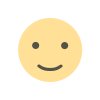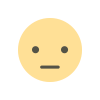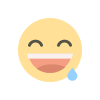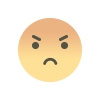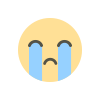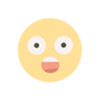How to Add WooCommerce Color Swatches for Visual Product Variants
shopping experience and encouraging quicker purchasing decisions. In this article, we will guide you through adding variation swatches for WooCommerce, providing best practices, FAQs, and a conclusion.
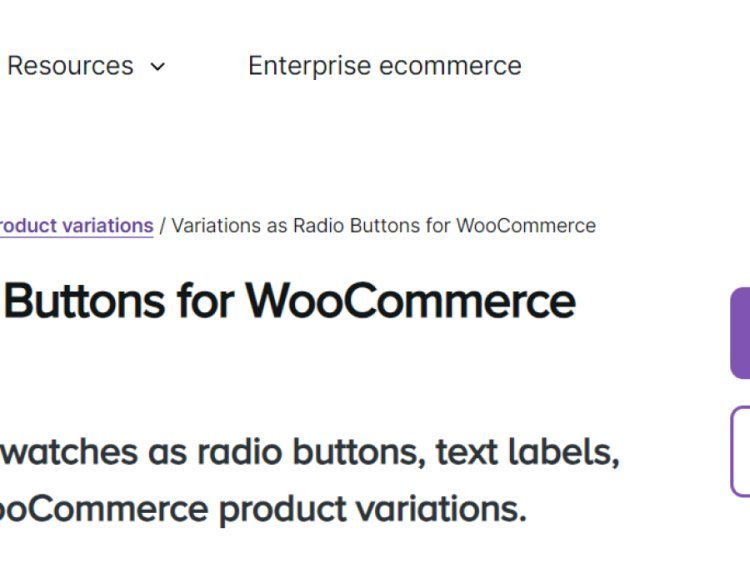
Competitive world of eCommerce, visual appeal is crucial for attracting and retaining customers. One of the most effective ways to enhance your product display is by using WooCommerce color swatches. Instead of displaying standard dropdown menus for product variations, color swatches allow customers to see color options at a glance, improving their shopping experience and encouraging quicker purchasing decisions. In this article, we will guide you through adding variation swatches for WooCommerce, providing best practices, FAQs, and a conclusion.
What Are WooCommerce Color Swatches?
WooCommerce color swatches are visual representations of product variations that allow customers to choose between different options, such as colors, sizes, and materials. Instead of using traditional dropdown menus, which can be less engaging, color swatches offer a more interactive experience. For example, a t-shirt with multiple color options can display colored squares representing each option, allowing customers to see what they’re selecting immediately.
Why Use Variation Swatches for WooCommerce?
-
Enhanced User Experience: Color swatches provide a more intuitive and user-friendly way for customers to explore product options.
-
Faster Decision-Making: With visual representations, customers can quickly see their choices and make decisions faster, reducing the likelihood of cart abandonment.
-
Better Product Presentation: Color swatches can enhance the overall presentation of your products, making your store look more professional and appealing.
-
Increased Sales: By simplifying the selection process, color swatches can lead to higher conversion rates and increased sales.
Step-by-Step Guide to Adding Color Swatches in WooCommerce
Step 1: Install a Variation Swatches Plugin
While WooCommerce does not natively support color swatches, several plugins can help you add this functionality. Here are a couple of popular options:
- WooCommerce Variation Swatches and Photos: A highly rated plugin that adds color swatches, image swatches, and labels.
- Variation Swatches for WooCommerce by Emran Ahmed: Another excellent option that provides customizable color and image swatches.
To install a plugin:
- Log in to your WordPress dashboard.
- Navigate to Plugins > Add New.
- Search for your chosen plugin and click Install Now.
- Once installed, click Activate.
Step 2: Configure Plugin Settings
After activating the plugin, configure its settings to customize how your swatches will look and behave:
- Go to the plugin settings page (usually found in the WooCommerce settings or in the main dashboard).
- Set the display options for your color swatches, including size, border, and spacing.
- Decide if you want to enable image swatches for products that have images associated with their variations.
Step 3: Add Color Attributes to Your Products
To create color swatches for your products, you’ll first need to set up color attributes:
- Go to Products > Attributes in your WooCommerce dashboard.
- Add a new attribute called “Color” (or any relevant name).
- After creating the attribute, click Configure Terms to add the color options. For each color, you can select a color from a color picker, or use a hex code to set the exact shade.
- Save the changes.
Step 4: Assign Color Variations to Products
Once you’ve set up your color attributes, you can assign them to individual products:
- Go to Products and select the product you want to edit (or create a new one).
- In the Product Data section, select Variable Product from the dropdown menu.
- Under the Attributes tab, select the “Color” attribute you created.
- Make sure to check the box that says “Used for variations” and save the attributes.
- Switch to the Variations tab and add variations for each color option.
- Set prices, stock status, and other details for each variation.
Step 5: Save and Publish Your Changes
Once you’ve added the variations and assigned color swatches, save your changes and publish the product. Customers visiting your product page will now see color swatches instead of dropdown menus.
Best Practices for Using WooCommerce Color Swatches
- Use High-Quality Images: Make sure to use high-resolution images for your product variations, especially if you are using image swatches.
- Consistent Color Naming: Use clear and consistent naming for your colors in both the attributes and product descriptions.
- Limit Options: Avoid overwhelming customers with too many variations. Keep it simple and focused on the most popular or relevant options.
- Responsive Design: Ensure that your swatches are responsive and look good on all devices, including mobile phones and tablets.
FAQs
1. Can I add custom colors for swatches in WooCommerce?
Yes, you can use the color picker in the attributes section to add custom colors or use hex codes for precise shades.
2. Will adding color swatches affect my site’s performance?
Generally, using well-coded plugins should not significantly impact site performance. However, always test your site after making changes.
3. Can I use images instead of colors for variations?
Yes, most variation swatches plugins allow you to use images instead of or alongside color swatches for product variations.
4. Do color swatches improve SEO?
While color swatches themselves do not directly improve SEO, better user engagement and reduced bounce rates can lead to improved rankings over time.
5. Are color swatch plugins compatible with all themes?
Most reputable plugins are designed to work with popular WooCommerce themes, but it’s always good to check compatibility before installation.
Conclusion
Adding variation swatches for WooCommerce is an effective way to enhance your online store’s product display and improve customer engagement. By providing a visual selection process, you can streamline the shopping experience, reduce cart abandonment, and ultimately boost sales. Implementing color swatches is simple with the right plugins and can significantly enhance the appeal of your WooCommerce store. Follow the steps outlined in this guide to create an engaging shopping experience for your customers today!
What's Your Reaction?