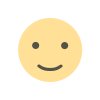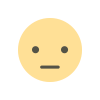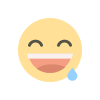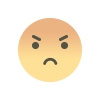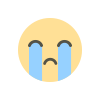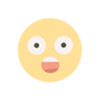How do I Answer Security Questions to Recover Your Apple ID?
Apple ID is crucial for accessing Apple services, including iCloud, the App Store, and Apple Music. If you forget your password or if someone else gains access, you may need to answer security questions to recover your account.

Apple ID is crucial for accessing Apple services, including iCloud, the App Store, and Apple Music. If you forget your password or if someone else gains access, you may need to answer security questions to recover your account. Here’s a comprehensive guide to help you navigate the recovery process, ensuring you can reset your password and regain access to your Apple ID.
Why Apple Uses Security Questions
Security questions add an additional layer of security to your Apple ID. When you forget your password or need to verify your identity, Apple prompts you to answer security questions only you should know. These questions might include:
- What is the name of your first pet?
- In what city were you born?
- What is the name of your best friend in school?
By answering correctly, you prove to Apple that you’re the account owner. However, it can be challenging if you’ve forgotten your answers, especially if you set up your Apple ID a long time ago.
Steps to Recover Your Apple ID Using iforgot.apple.com
If you’re unable to answer your security questions right away, iforgot.apple.com provides a straightforward process for account recovery. Here are the steps:
Step 1: Visit iforgot.apple.com
- Open your browser and go to apple.com.
- Enter your Apple ID email address and follow the prompts.
Step 2: Choose Your Recovery Option
After entering your Apple ID, Apple will display multiple options to verify your identity. Choose Answer Security Questions if you want to recover access through this method.
Step 3: Answer Your Security Questions
- Carefully read each question and type your answer.
- If you’re unsure, try different variations. For example, if asked for your "favorite place," try cities, states, or nicknames you used back then.
- Apple typically requires the exact answer, so spelling and phrasing matter.
Step 4: Verification and Resetting Your Password
If you successfully answer your security questions, you’ll be allowed to create a new password. Choose a strong, unique password, ideally one you haven’t used before. Once your password is reset, you can sign in to your Apple ID with the new credentials.
Tips to Remember Your Security Answers
If you struggle with remembering security answers, here are some tips:
- Choose answers that won’t change over time: Apple’s questions are personal, but some answers can change. Avoid answers like "favorite band," which might change over the years.
- Use memorable information: Try to pick responses that are significant and less likely to be forgotten, like a family pet’s name.
- Create a secure note: If you’re worried about forgetting your answers, store them in a password manager or a secure note.
- Avoid overthinking: Your answers don’t need to be overly complex; just keep them consistent.
Alternative Recovery Methods on iforgot.apple.com
If you can't remember your answers or if Apple is not accepting them, other methods can help recover your Apple ID on iforgot.apple.com:
Using Email Verification
If you’ve set up a recovery email, Apple will send a verification code to it:
- Choose Email Authenticationwhen prompted on apple.com.
- Open your recovery email account, check for Apple’s message, and enter the code provided.
- Once verified, you’ll be able to reset your password.
Two-Factor Authentication (2FA)
For users with two-factor authentication enabled, Apple provides an even more secure way to recover your account.
- If you’re signed in on a trusted Apple device, Apple will prompt you with a code.
- Enter the code on apple.comto complete verification.
- Once verified, you can reset your Apple ID password without needing security questions.
Troubleshooting Common Issues with Security Questions
Sometimes, users encounter difficulties even if they remember their answers. Here are some common issues and how to resolve them:
Problem: Security Questions Aren’t Available
If Apple doesn’t offer the option to answer security questions, it’s likely that two-factor authentication is enabled, which means security questions are no longer used. In this case, use a trusted device or phone number instead.
Problem: Getting Locked Out After Multiple Attempts
Apple limits the number of attempts you can make to answer security questions correctly. If locked out:
- Wait for 24 hours before trying again.
- Use an alternative method on apple.com like email verification or two-factor authentication.
Problem: Security Questions Not Recognized
If your answers aren’t working, consider the following troubleshooting steps:
- Use Variations: Try different forms of the answer (e.g., “NYC” vs. “New York City”).
- Check for Typos: Small mistakes can cause incorrect answers.
- Capitalize Properly: Apple may be sensitive to capitalization, so try different formats.
Using Apple Support for Further Help
If you’re still unable to access your Apple ID after multiple attempts, contact Apple Support:
- Go to apple.comand navigate to the Apple ID section.
- Choose Get Supportand explain that you can’t access your Apple ID due to security question issues.
- Apple may ask you to verify your identity using other methods, such as billing information or devices associated with your Apple ID.
Apple Support might require a few extra steps to confirm your identity, but they’re well-equipped to help you regain access to your account safely.
Preventing Future Issues with Security Questions
Once you recover your Apple ID, consider the following best practices to prevent future issues:
Update Your Security Questions Regularly
If you change significant information related to your security answers, it’s wise to update them. For example, if you move to a new city, you might want to change the answer if your question is related to your hometown.
Set Up Two-Factor Authentication (2FA)
Two-factor authentication is more secure than security questions alone. When 2FA is enabled, you receive a unique code on a trusted device every time you log in. This eliminates the need for security questions and provides a streamlined recovery process through iforgot.apple.com.
Use a Password Manager
A password manager can securely store your answers to security questions along with your Apple ID password. This way, you won’t risk forgetting important information if you need it in the future.
Add a Recovery Email Address and Phone Number
In addition to security questions, Apple allows you to add a recovery email and phone number. If you ever struggle with security questions, these alternatives provide faster and more accessible recovery options.
Final Thoughts
Answering security questions to recover your Apple ID can be challenging, especially if you set up your account long ago. iforgot.apple.com is Apple’s official site for account recovery, offering various ways to reset your password. Whether you rely on security questions, email verification, or two-factor authentication, this guide should help you through the process. Remember, keeping your recovery options updated and secure will help you prevent future issues, ensuring you can always access your Apple ID when needed.
What's Your Reaction?