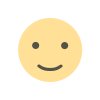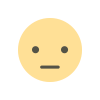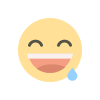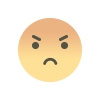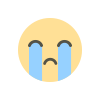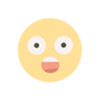If you're looking to download Microsoft Office 365, you’ve come to the right place. This article will cover everything you need to know about downloading, installing, and getting the most out of this essential software suite.
What Is Microsoft Office 365?
Before diving into the download process, it's essential to understand what Microsoft Office 365 is and why it's so widely used. Office 365, now known as Microsoft 365, is a subscription-based service that includes the most familiar Microsoft Office applications like Word, Excel, PowerPoint, Outlook, and more. It’s designed to provide seamless integration between desktop applications and cloud-based services, allowing users to access their files and work from virtually any device, anywhere, and anytime.
Microsoft 365 offers multiple subscription plans tailored to different needs, including options for personal, business, and educational use. The most notable difference between Office 365 and previous versions of Microsoft Office is the focus on cloud storage and collaboration, making it easier for teams to work together on projects, even if they are miles apart.
Why Choose Microsoft Office 365?
Office 365 offers several key benefits that make it an ideal choice for individuals and businesses alike:
-
Cloud Integration: Office 365 is tightly integrated with Microsoft’s cloud service, OneDrive, which allows users to store and access files from anywhere. This is particularly useful for remote workers and teams collaborating on projects in real-time.
-
Always Updated: Unlike older versions of Microsoft Office, Office 365 updates itself automatically, ensuring you always have the latest features, security patches, and tools without the need for manual upgrades.
-
Multiple Device Support: Office 365 allows you to install applications on multiple devices, including PCs, Macs, tablets, and smartphones, making it versatile for different work environments.
-
Collaboration Tools: Tools like Microsoft Teams and SharePoint make it easy to collaborate with team members, no matter where they are. This feature is invaluable for businesses that require real-time communication and document sharing.
-
Flexible Subscription Plans: With various subscription tiers, users can choose a plan that fits their needs and budget, whether it’s a single-user plan or an enterprise solution for a large organization.
How to Download Microsoft Office 365
Downloading Microsoft Office 365 is a straightforward process, but it’s important to follow the correct steps to ensure a smooth installation.
1. Choose Your Plan
The first step is deciding which Microsoft 365 plan is right for you. Microsoft offers several options:
-
Microsoft 365 Personal: Ideal for individual users, this plan allows one person to install Office on multiple devices and includes 1 TB of OneDrive storage.
-
Microsoft 365 Family: This plan supports up to six people, making it a great choice for families or small groups. Each user gets their own 1 TB of OneDrive storage.
-
Microsoft 365 Business Basic: Designed for small businesses, this plan includes access to cloud-based Office applications, Microsoft Teams, and secure file storage.
-
Microsoft 365 Business Standard: This plan includes desktop versions of the Office applications as well as premium business services like Microsoft Exchange, SharePoint, and Teams.
Once you’ve chosen your plan, you can purchase it directly from Microsoft’s website or through an authorized reseller.
2. Sign in to Your Microsoft Account
Before you can download Office 365, you'll need to sign in to your Microsoft account. If you don't have one, you can create it for free during the process. A Microsoft account is essential for managing your Office 365 subscription, downloading applications, and accessing cloud-based services like OneDrive.
3. Download the Installation File
After signing in, navigate to your account's dashboard. From there, locate the “Install Office” button, which will guide you through the process of downloading the Office 365 installation file. Make sure you’re downloading the correct version for your operating system, whether that’s Windows or macOS.
The download file is typically small and functions as a launcher for the full installation package. Once downloaded, you can begin the installation process.
4. Install Office 365 on Your Device
After the download completes, open the installation file and follow the on-screen instructions. The installation process usually takes just a few minutes, depending on your internet connection speed.
For Windows users, this involves accepting the terms of service, choosing a file location, and letting the installer handle the rest. On a Mac, the process is similarly intuitive, and you’ll be guided through a series of prompts to complete the installation.
5. Activate Your Subscription
Once Office 365 is installed, you’ll need to activate it using the Microsoft account associated with your subscription. During the first launch of any Office app (such as Word, Excel, or PowerPoint), you will be prompted to sign in with your Microsoft account. After doing so, your subscription will be verified, and you can start using the full suite of Office applications.
Key Features of Microsoft Office 365
After successfully downloading and installing Office 365, you'll have access to a variety of powerful tools that make everyday tasks easier and more efficient. Here’s a closer look at some of the key features:
1. Microsoft Word
One of the most popular word processors in the world, Microsoft Word offers robust features for creating everything from simple letters to complex reports. You can easily format text, insert images, create tables, and collaborate on documents in real-time with others.
2. Microsoft Excel
Excel is a powerful spreadsheet tool that helps with data management, analysis, and visualization. Whether you're managing budgets, tracking inventory, or performing complex data analysis, Excel's wide range of formulas, charts, and pivot tables make it an indispensable tool for businesses.
3. Microsoft PowerPoint
PowerPoint remains the go-to software for creating professional presentations. With a wide range of templates, animations, and multimedia support, PowerPoint makes it easy to create engaging presentations for meetings, conferences, or personal projects.
4. Microsoft Outlook
Outlook is more than just an email client. It’s a comprehensive tool for managing email, calendars, tasks, and contacts. Businesses and individuals alike rely on Outlook for efficient communication and scheduling.
5. Microsoft Teams
Microsoft Teams has become a crucial tool for collaboration, especially in remote work environments. Teams integrates chat, video calls, file sharing, and app integration, making it the hub for teamwork in Office 365.
6. OneDrive
With 1 TB of OneDrive storage included in most Office 365 plans, users can store files in the cloud and access them from any device. OneDrive also enables easy file sharing and collaboration, allowing multiple users to work on documents simultaneously.
Frequently Asked Questions
1. Can I use Microsoft Office 365 offline?
Yes, after downloading and installing the desktop versions of the Office apps, you can use them offline. However, cloud-based features like OneDrive require an internet connection.
2. How often does Microsoft update Office 365?
Office 365 updates regularly, with both feature updates and security patches. These updates happen automatically, so you don’t need to worry about manual upgrades.
3. Is Microsoft Office 365 compatible with older versions of Office?
Yes, Office 365 is compatible with older Office file formats, though some features may not be available if you're collaborating with someone using an older version.
Conclusion
Microsoft Office 365 is a versatile, powerful suite of applications designed to meet the needs of both individuals and businesses. Whether you’re looking for word processing, data analysis, or collaboration tools, Office 365 delivers. By following the steps outlined in this guide, you can easily download, install, and begin using Microsoft Office 365 to enhance your productivity and streamline your workflows.